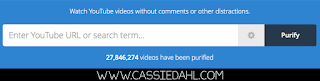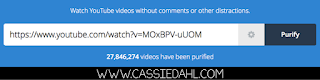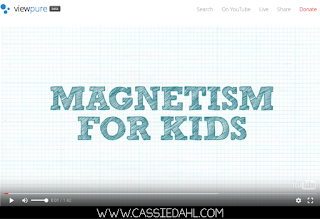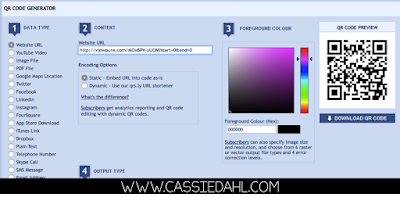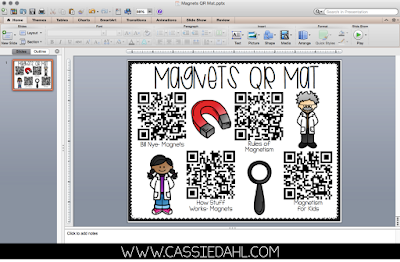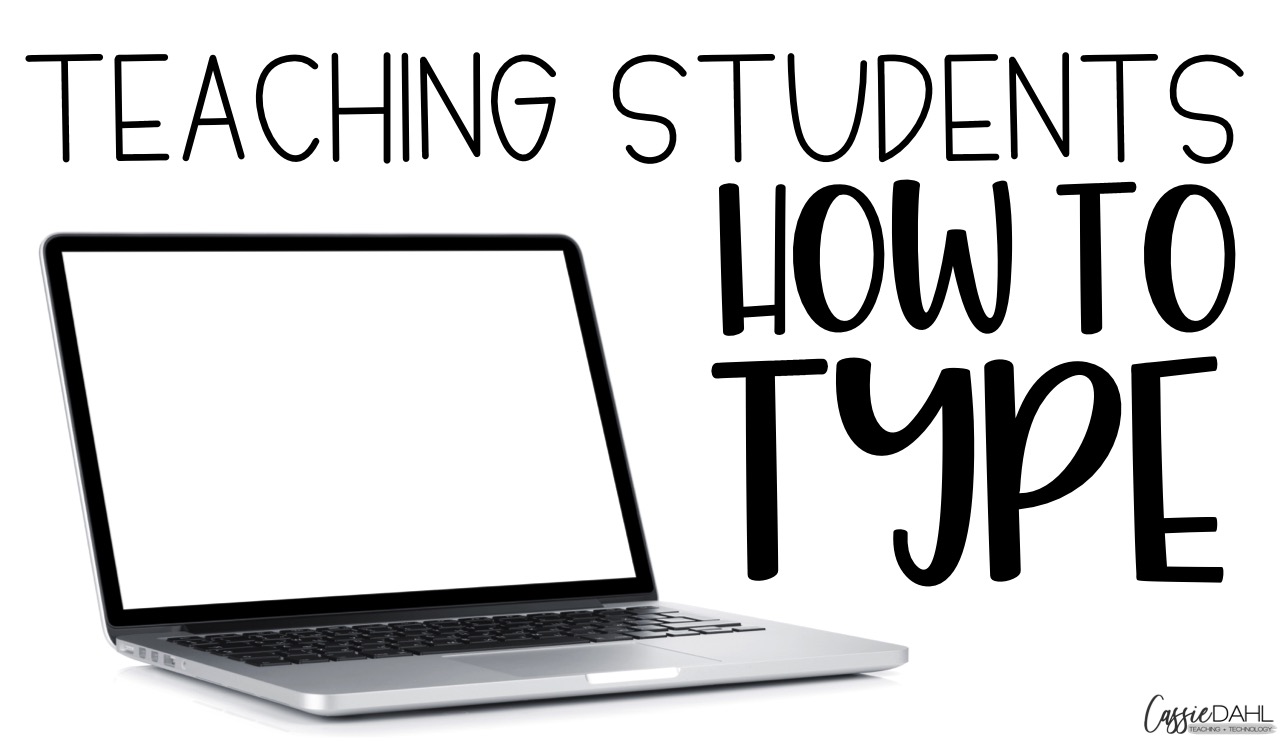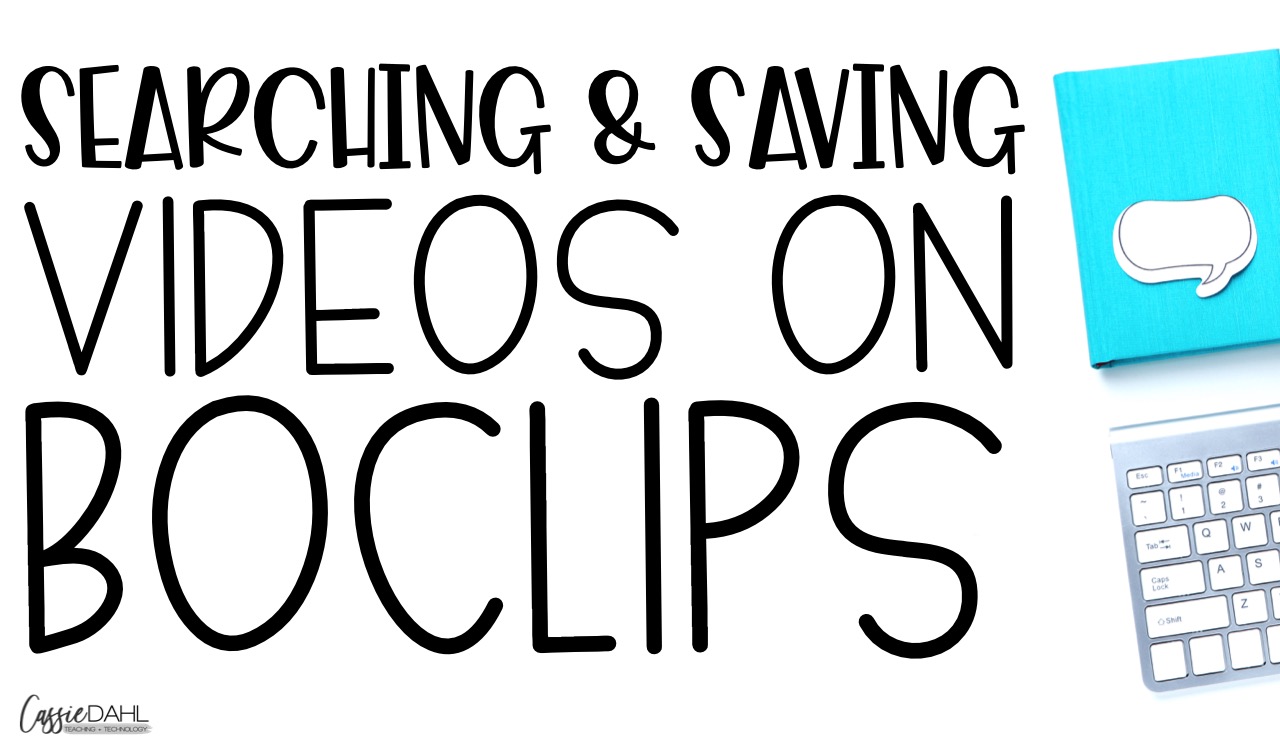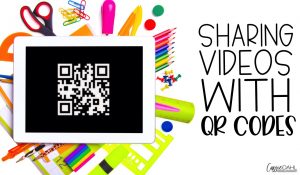Do you show short videos during your lessons? I LOVE showing videos!! They are engaging and they can bring my students to so many new places and give them amazing learning opportunities. I just hate the ads, links to other videos and comments that are always appearing. Sometimes some of the content that appears can be inappropriate for our students! I found a website that now make sharing videos in your classroom safe!
Using ViewPure:
This is a free website that you can use to remove the advertising, comments, additional video recommendations, etc. from the videos you want to show your students. The site is super easy to use. You will first need a YouTube video. Copy the URL from the YouTube video and paste it into the text bar on ViewPure.
Then you just hit “purify” and the site does all the hard work for you! It will take you to a new page with the video hosted on it (instead of on YouTube). You can grab the URL from that page to save in your lesson plans or even bookmark the page.
Your video is now clean, add free and ready for your students to watch! You can take it one step farther by giving your students direct access to the clean videos by creating QR Mats with them. My student love having QR mats as an early finisher activity or morning bell work.
Making A QR Mat:
QR Mats are simple to make. You will need to collect a few videos (I recommend between 4-6) that have a similar theme. For example, if you are studying all about Matter you could collect videos about states of matter, physical properties of matter, etc. Then “clean” each of the videos using ViewPure to make sure there will be no ads or links to inappropriate content on the video.
After you have prepared the videos, grab their URL and use a QR maker (like qrstuff.com) to make a QR Code. Here is what it would look like for the above Magnetism Video. Make sure you use the ViewPure link, not the YouTube link.
The QR Code on the right side will update and then you can click the “download QR code” button. This will download the code as an image and place it in your downloads. Pull the image to your Desktop and rename it with the video title. It is important to change the file name so that you know which QR code links to which video. Here is an example of what the four QR codes look like on my desktop.
Now you can open up PowerPoint and use a blank slide to add the QR codes and title each one. You can add a frame or clipart if you want. I used fonts from Kimberly Geswein and Cara Carroll. The adorable clipart is from Teaching in the Tongass.
You can make these QR Mats for any video that you want to have easy access to. Do you show some specific videos to your students during Morning Meeting, or maybe some special Beginning of the Year Videos? What about some Brain Break Videos? You could make them for any subject area and any need that you have.
After printing, laminate or place in a sheet protector to keep the page to use year after year. After students have watched a video, I have them write down three things they learned on a post-it and then stick it next to the QR mat (we keep our mats taped to the front wall of our classroom). I love seeing my students learning continue beyond my instruction. It is the perfect way to utilize some of that down time if they are early finishers. My students love to watch the videos during inside recess too!
Want a Free QR Mat? Click the links below to download!
Magnet QR Mat —> Download Here
Matter QR Mat —> Download Here
If you make any QR mats, I would love to hear about them! Be sure to leave me a comment and tell me what you create!
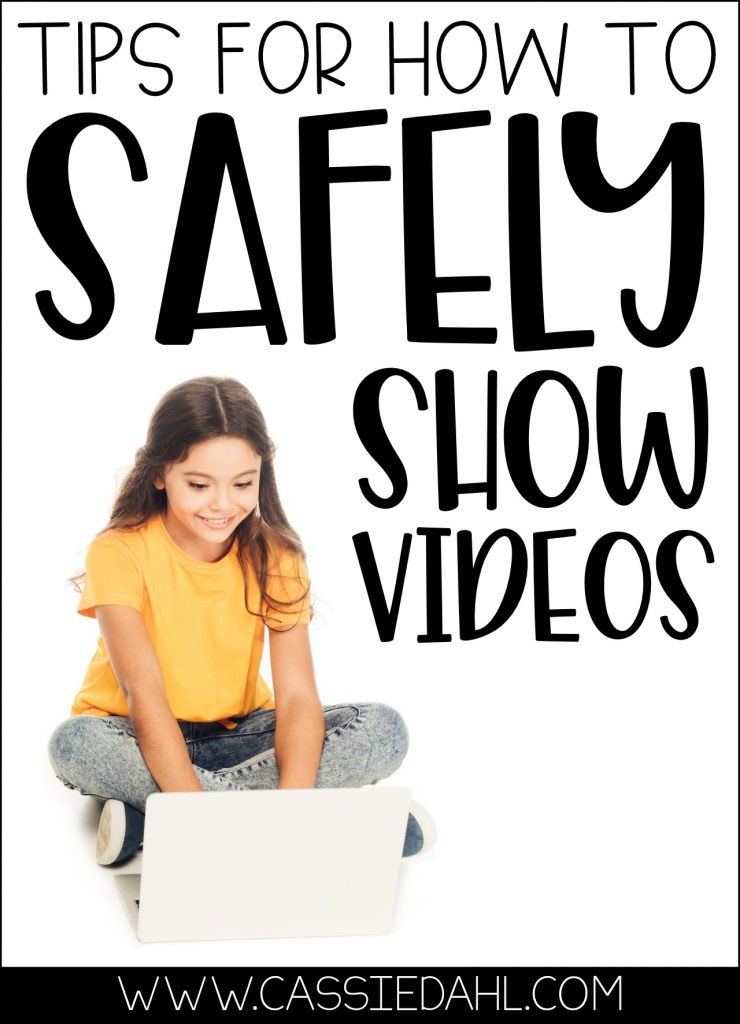
SaveSave