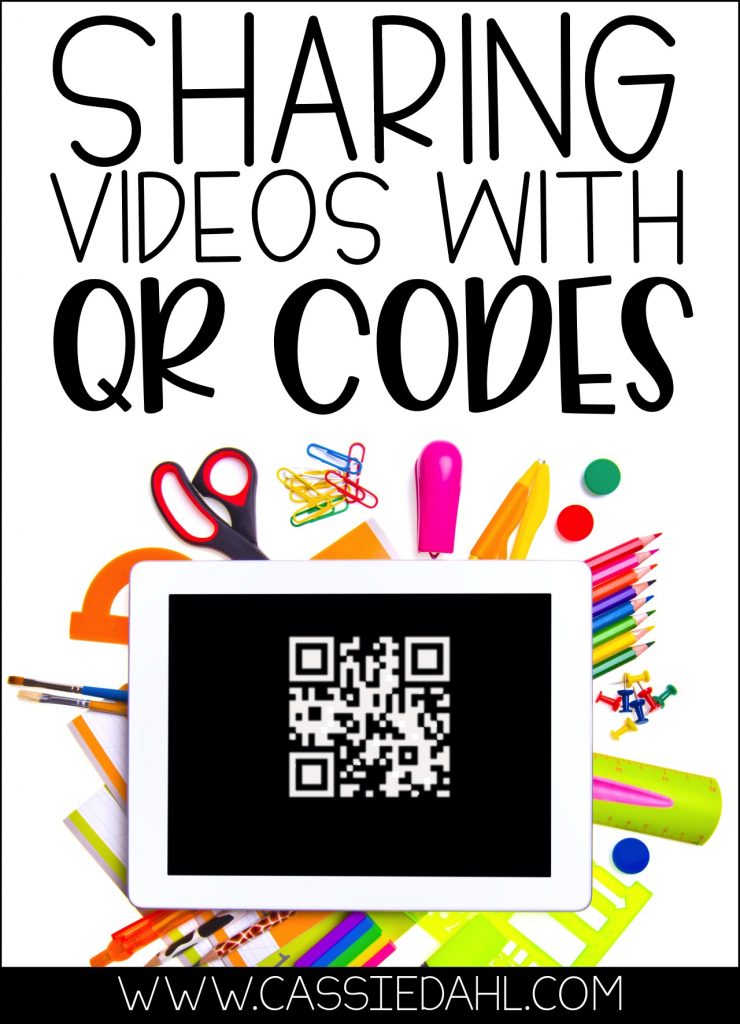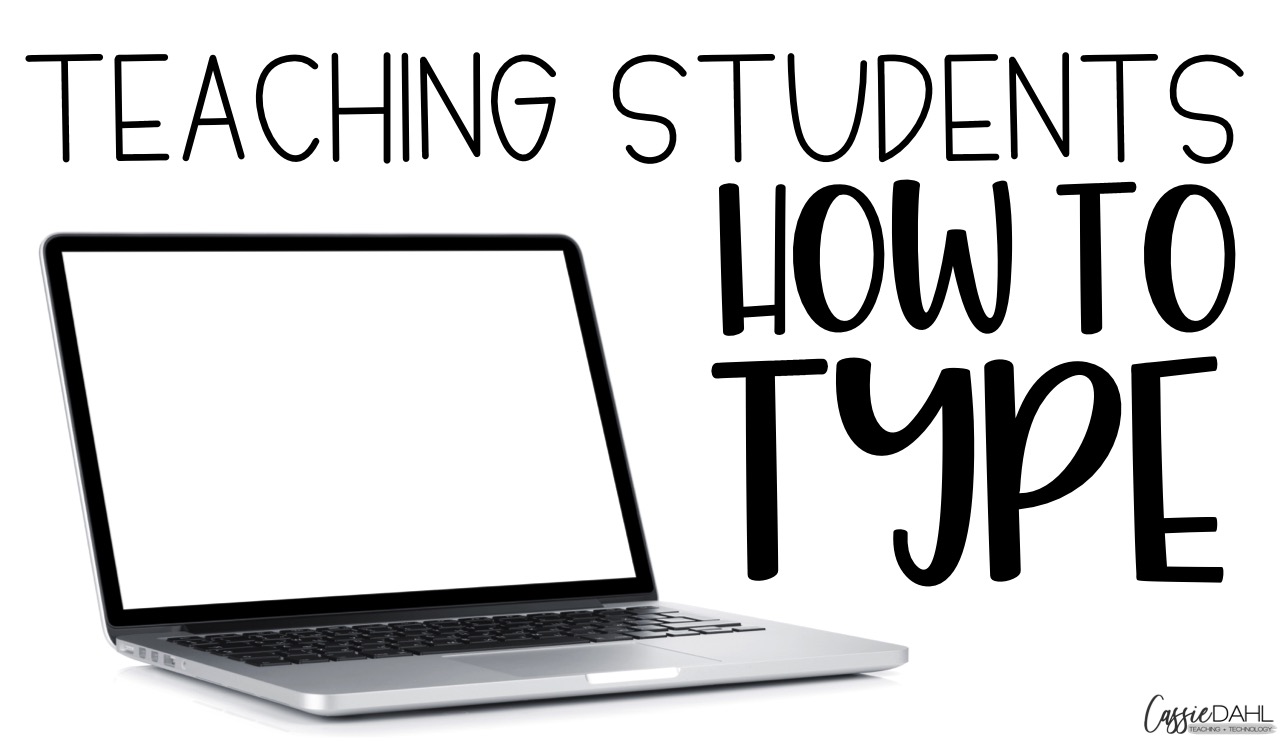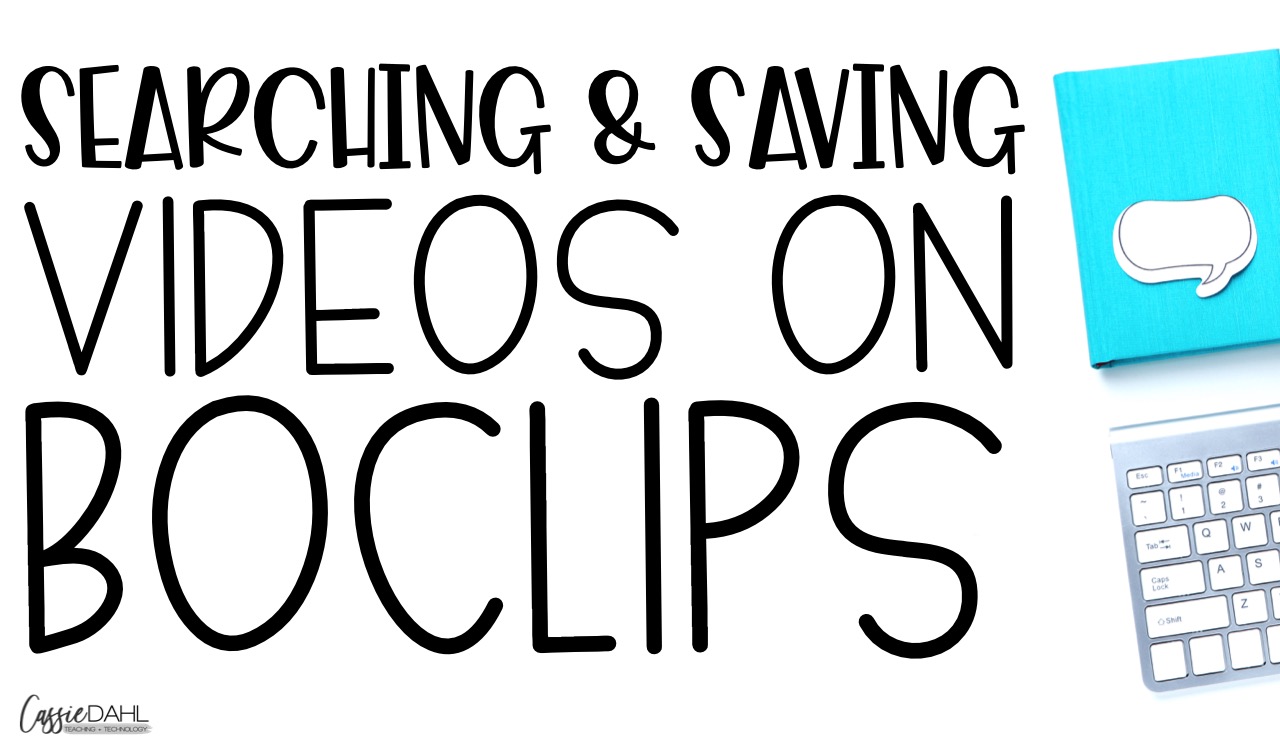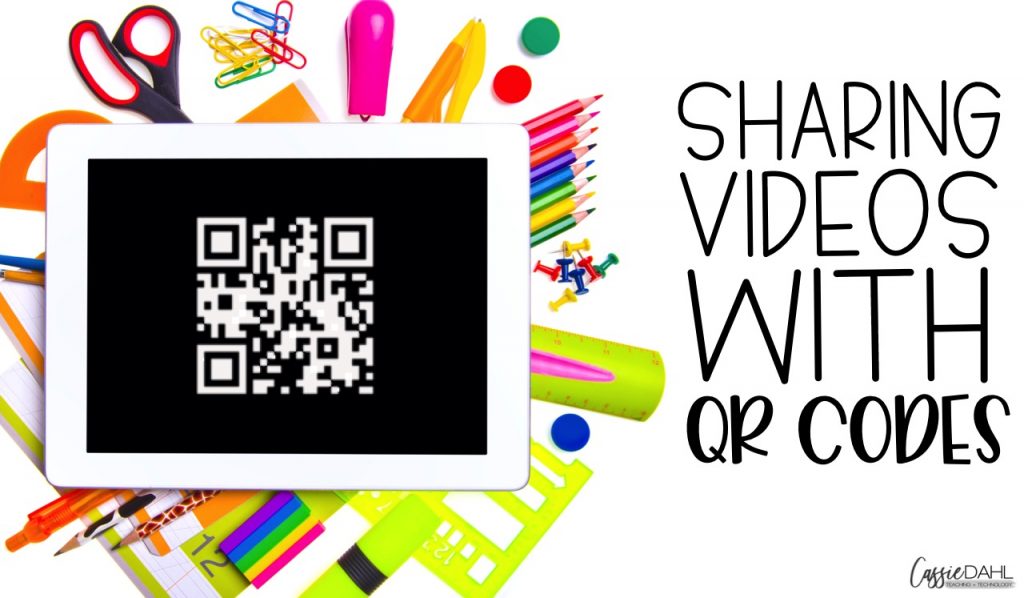
Using video in the classroom is a great way to motivate and engage learners. This post is going to explore how you can use the site Boclips to find videos for your students, how to share videos using Google Classroom, and how to generate QR codes for videos.
This post contains some affiliate links to make your life easier! Any purchases made through one of these links earns us a small commission. at no extra cost to you. The commission helps to support the blog so we can continue to share content and freebies with you. All views and opinions are purely my own.
Get excited because it’s time for Part 3 of my Boclip series. As mentioned above, today we will be talking about all the fun stuff when it comes to sharing videos via QR codes! You can check out the first two parts of this series below:
I love using videos in my classroom in a variety of ways! With that being said, sharing videos successfully can be difficult. We are lucky enough to be 1:1 with student devices. Giving my students access to videos on their own devices is ESSENTIAL. It allows them to pause/rewind as necessary to ensure that they are understanding the content being presented.
If you haven’t found Boclips yet, it is a great site that you can use to find educational videos to use in your classroom. There are no ads, linked content, or popups! Create your free account by clicking here. Then, do some searches to find some videos you want to share. Next to each video is a “copy link” button. When you click this it will automatically save the video link to your clipboard so you can share it with your students.
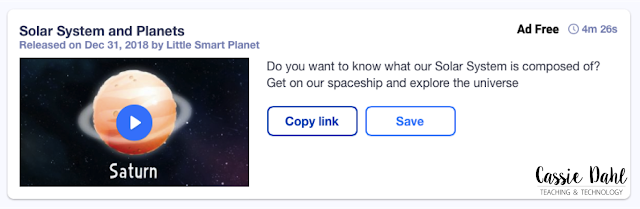
I use Google Classroom with my students to share content, assignments, and videos. For videos, I share them with my students in the stream. Add a quick title in the description and then click the link icon to add the video link.
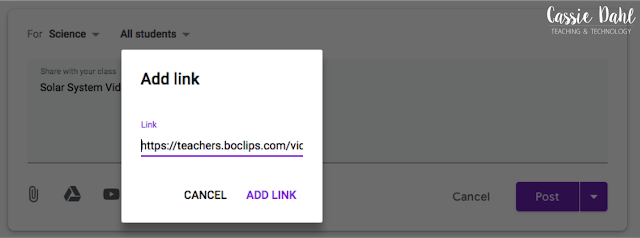
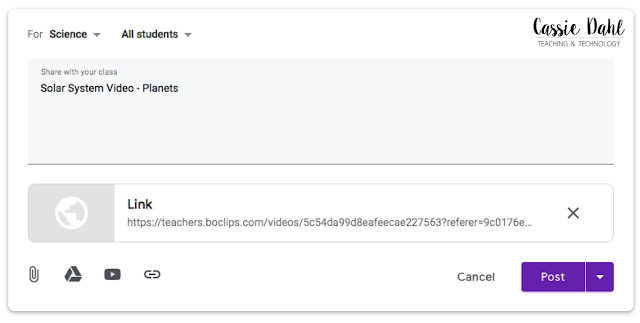
It’s really that simple. When my students click the video link on their devices, they will be taken to a new browser window that is completely ad free. All they need to do is click “play” and get right to work. The video is embedded in this browser window (with no need to log-in) so you know it is going to be safe for students. There will not be any inappropriate content lingering on the side or end of your video.
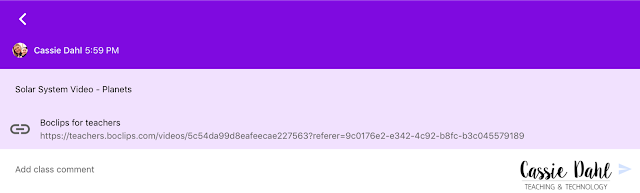
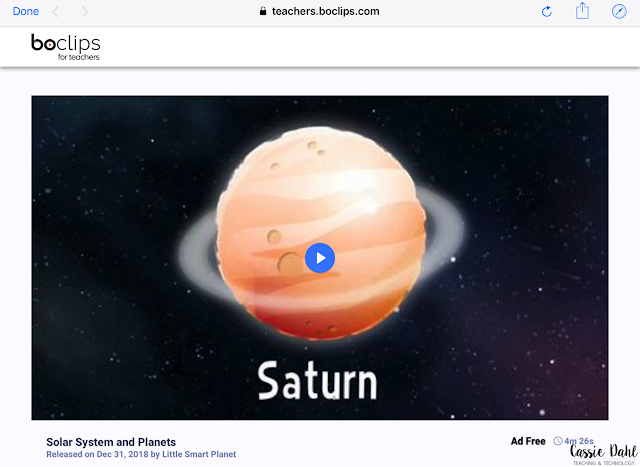
Another great way to share videos with your students is with QR codes. This is especially useful when you are not in a 1:1 district or when you are using videos in a center. To create a QR code, I use the site QR Code Generator. You do not need to create a log-in to use this site. Just paste in the link (from the Boclips site or other video source) and click “create QR code”. You will then need to then go over to the right side and click “download JPEG”. This will save the QR code to your downloads on your computer.
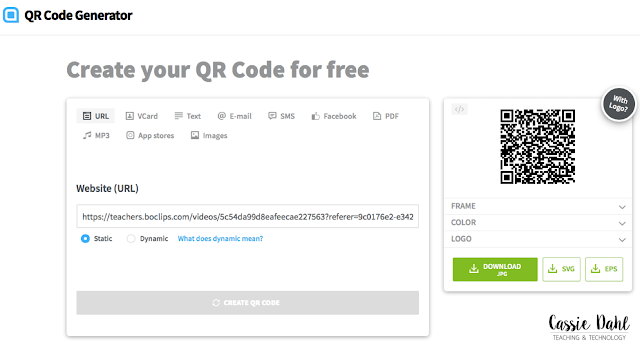
Ways to Use QR Codes with Videos:
- Print the QR Code large to have students scan throughout the lesson.
- Print the QR Codes small and develop a scavenger hunt. Hide them around the room and have students scan to watch videos to answer specific questions.
- Print the QR Codes to use in a center.
- Print the QR Codes and use as an early finisher activity.
- Print the QR Codes on a “QR Video Pad” for students to use at home or in the classroom.
The last option listed there is my absolute favorite. Putting together a variety of videos and content that all focuses on one topic is a fantastic way to excite even your most reluctant learners. It is so easy to do! I find 6-8 videos or website links and generate a separate QR code for each one. Then I place each one into one document.
[convertkit form=1637885]
I created a FREE TEMPLATE for you! Simply fill out the form above to have it sent straight to your inbox! You will need to download to use in PowerPoint or use Google Slides to edit. Add your QR codes, print and go!